Modules
More than any other area of the administrative area of the website, Users of this website should familiarize themselves with the Modules section. Modules add additional functionality to websites (see Figure 1).
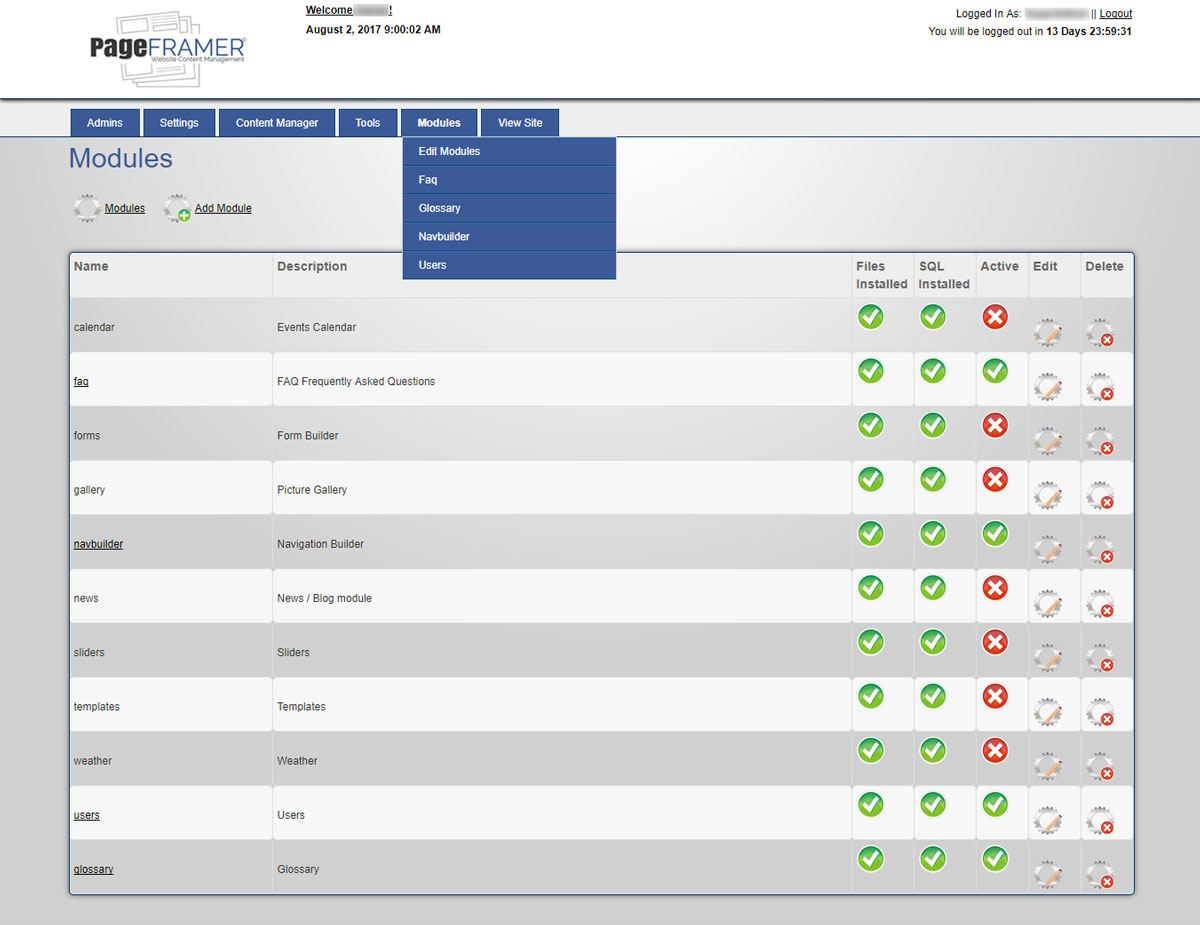
Figure 1
Warning: You may enable unused modules yourself; however, disabled modules may require some formatting in order to look or work properly. Prior to enabling unused modules you should contact your Account Manager or Web Developer.
The reason websites do not come with all modules activated or included is due to server resource management. By only enabling the modules needed we are able to minimize the footprint of a website on the server. This helps to ensure the web pages serve up quickly and that visitors are able to see the content in a timely manner. The more server resources used the slower the site may become. So, keep this in mind if you want to enable more modules.
The following modules are available on most websites:
In addition to the default modules, websites may also include custom Modules. For example, the Users and Glossary modules used on this site may not be available on most sites.
Note: Adding a module to the list of modules requires assistance by a Web Developer. So we will not discuss this topic at this time.
Editing Modules
Editing Modules is relatively simple. Select the "Edit" icon to the right of the module you wish to edit (see Figure 2).
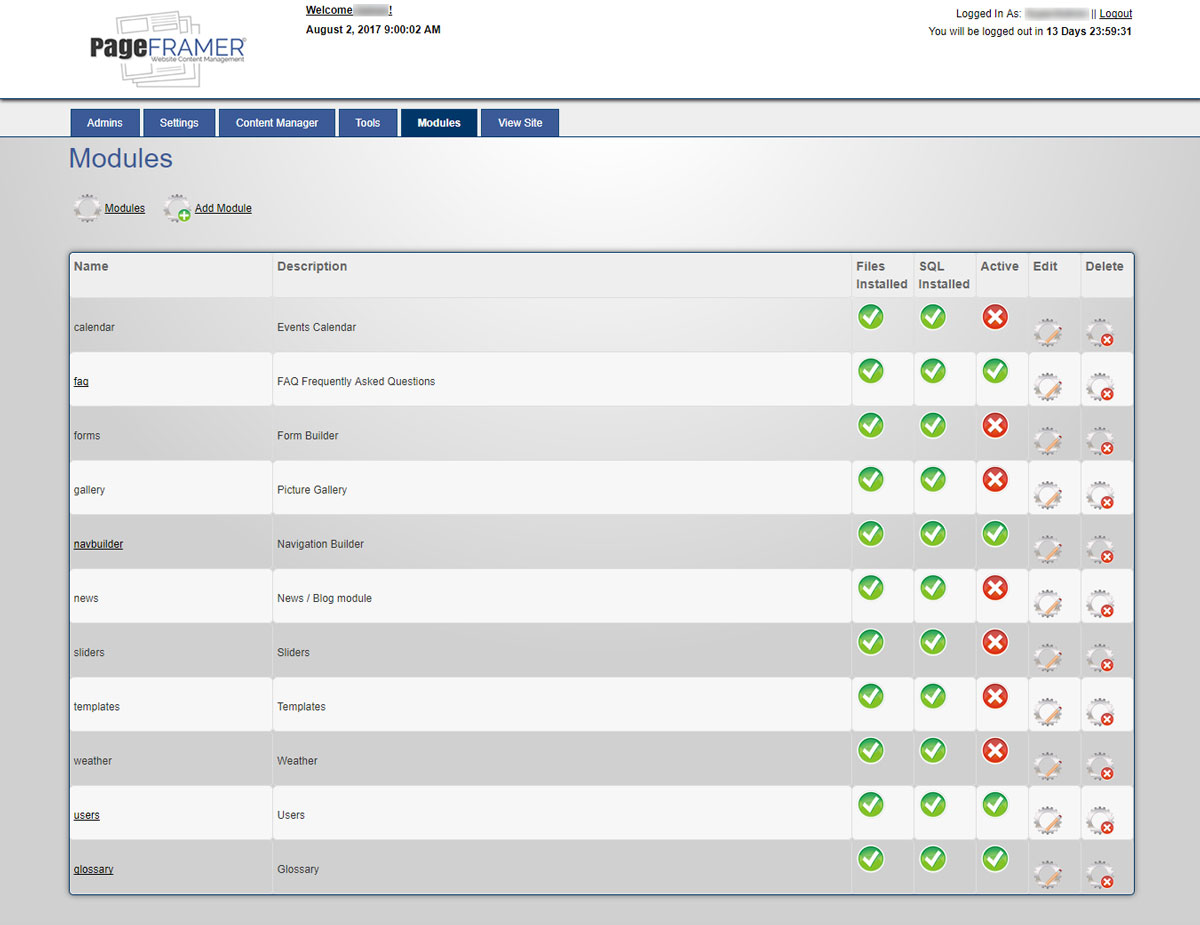
Figure 2
You will be directed to the "Edit Module" screen (see Figure 3). Here you can modify the name and the short description of the module. You will also be able to enable/disable a Module by selecting/deselecting the "Active" radio "Yes" button.
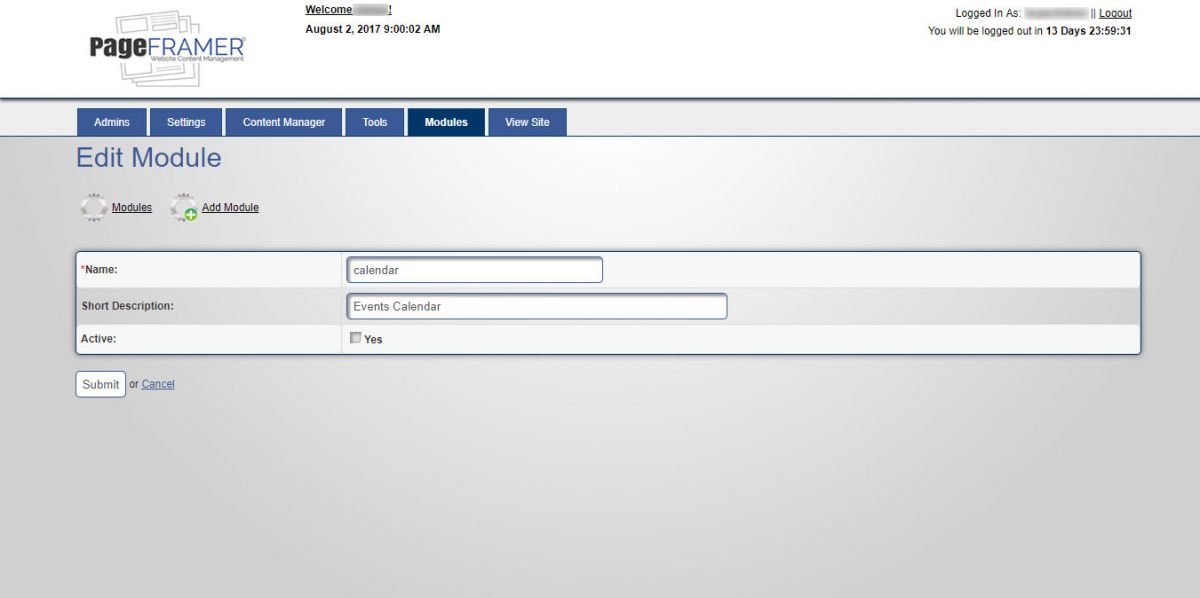
Figure 3
Once you have made the needed modifications to the Module you can select the "Submit" button to save the changes you made. Or you can select the "Cancel" text link if you prefer not to make changes to the Module at this time.
Warning: If you change the Name of an active module you may inadvertently break the module. It is recommended you do not change the name of any active modules already in use on the website.
Deleting Modules
Deleting Modules is also relatively simple. Select the "Delete" icon to the right of the module you wish to delete (see Figure 4):
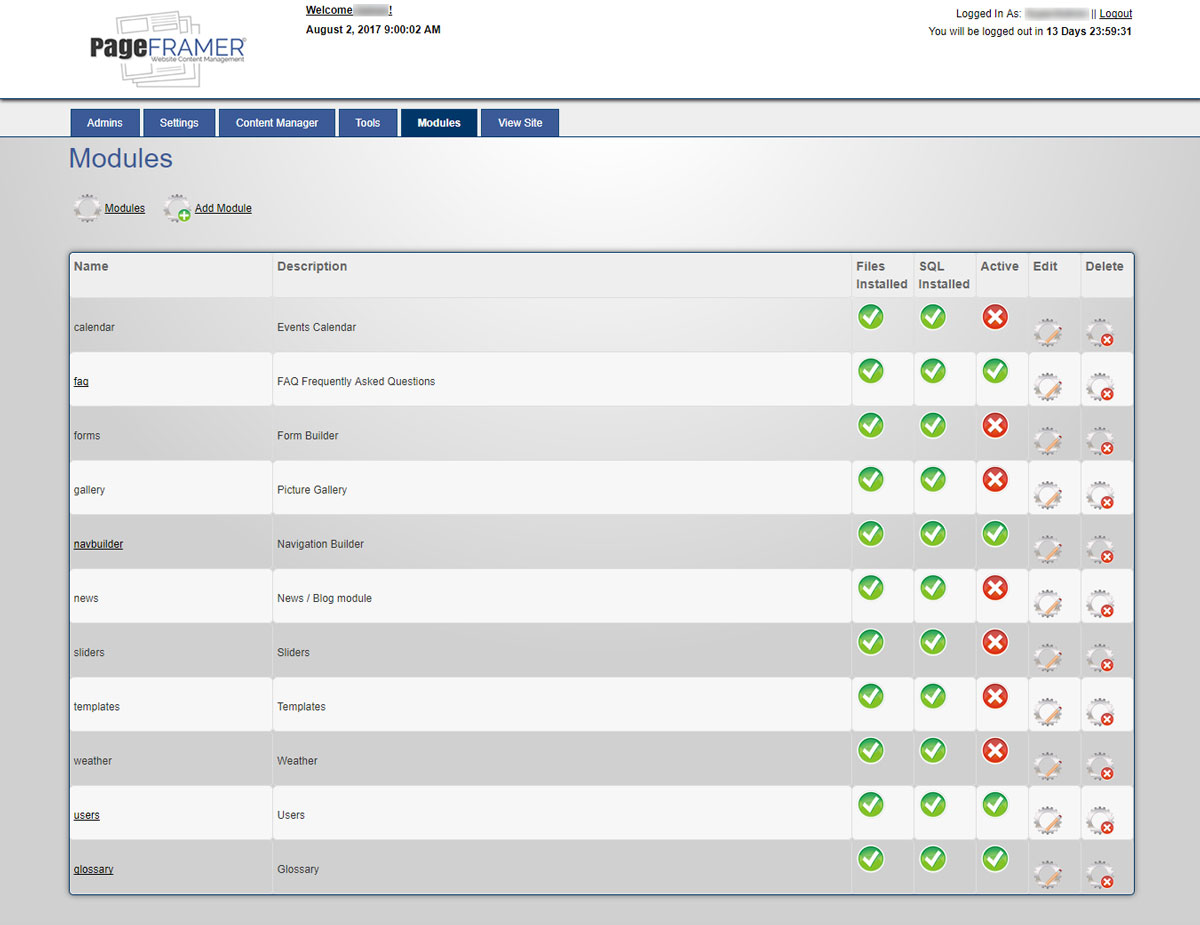
Figure 4
You will be directed to the "Delete Module" screen (see Figure 5). Here you may choose to delete the Module by selecting the "Submit" button to delete the Module. Or you can select the "Cancel" text link if you prefer not to delete the Module at this time.
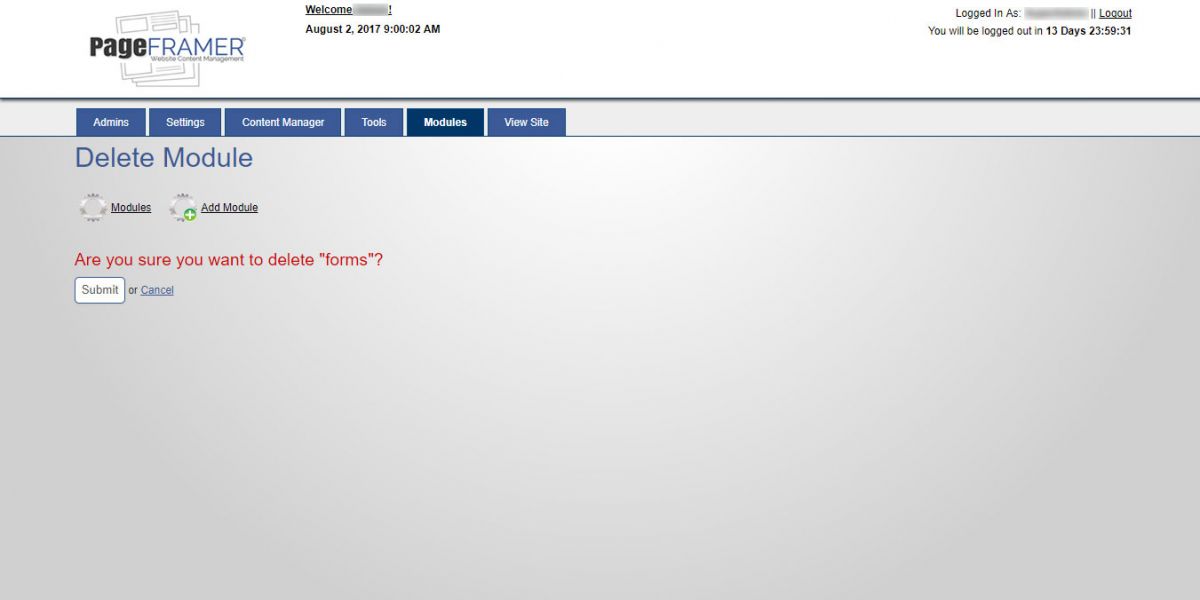
Figure 5
Warning: If you delete a Module you may not be able to recover any information previously stored in that module. Also, Deleting a Module may affect the functionality of your website. Please contact your Account Executive or Web Developer prior to deleting any modules if you are uncertain about the impact it will have on your website.
